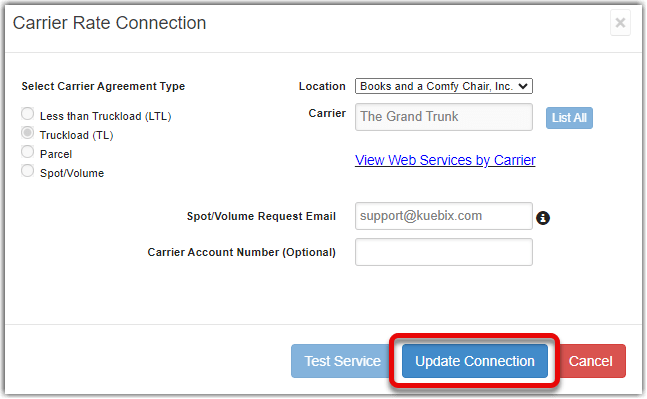Table of Contents
Updating an LTL agreement.
To view your carrier account information or update a carrier agreement.
- On the Kuebix TMS home page, click the Add/Manage Carriers button. From any other page you can go to the Manage Carriers menu and select Connected Carriers.
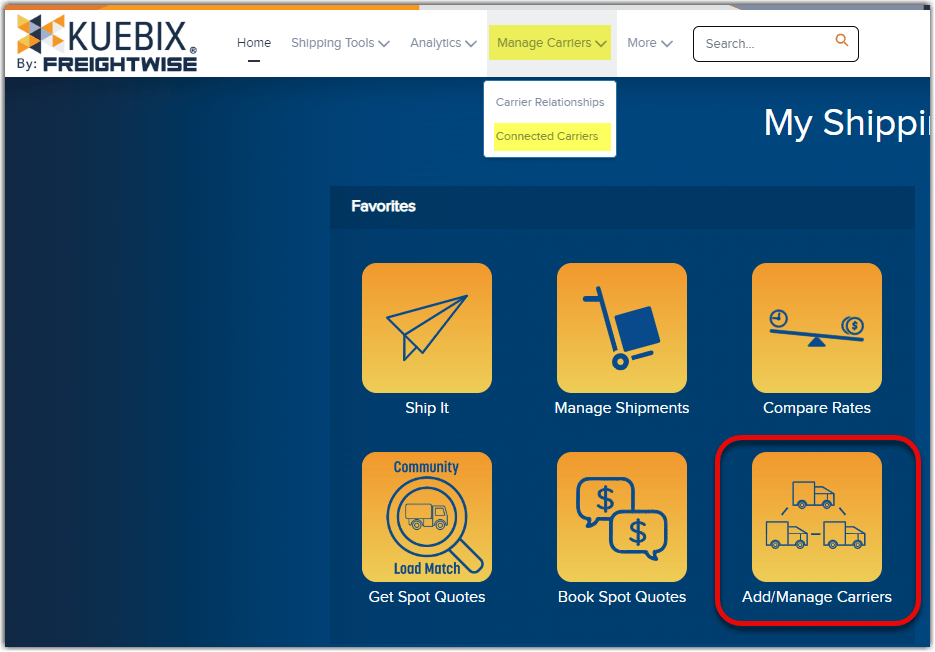
- On the Manage Carriers page, you will find all of the carrier agreements you have entered. You can use the search fields at the top of each column to find the desired carrier.
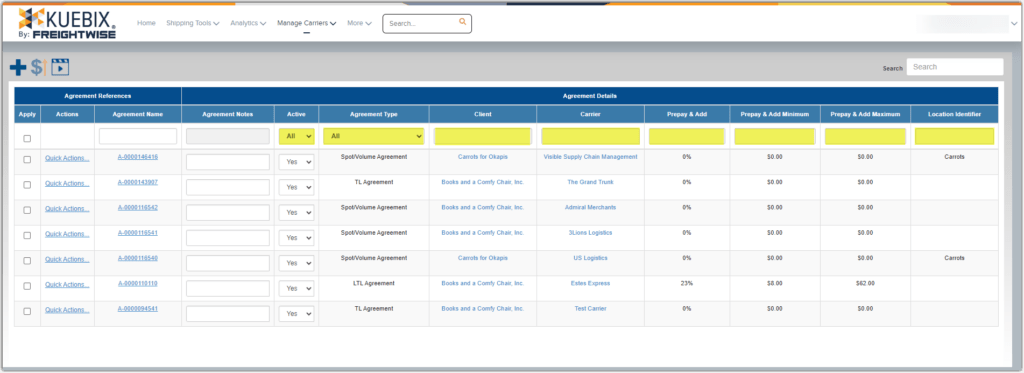
- To view a carrier agreement, in the Actions column, click Quick Actions > Edit Agreement.
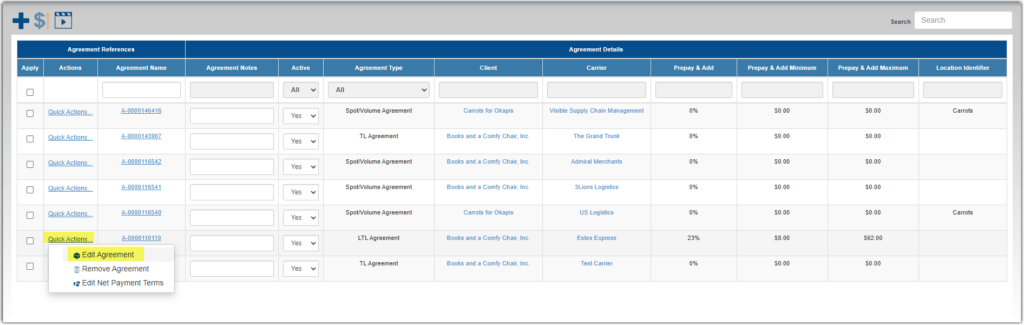
- Once viewed, the agreement can be closed by clicking on the Cancel button, or the X in the upper right window corner. If you need to adjust the carrier information, please proceed to the next steps.
- In the carrier rate connection pop-up window, update the necessary information associated with that specific carrier.
- Click Test Service.
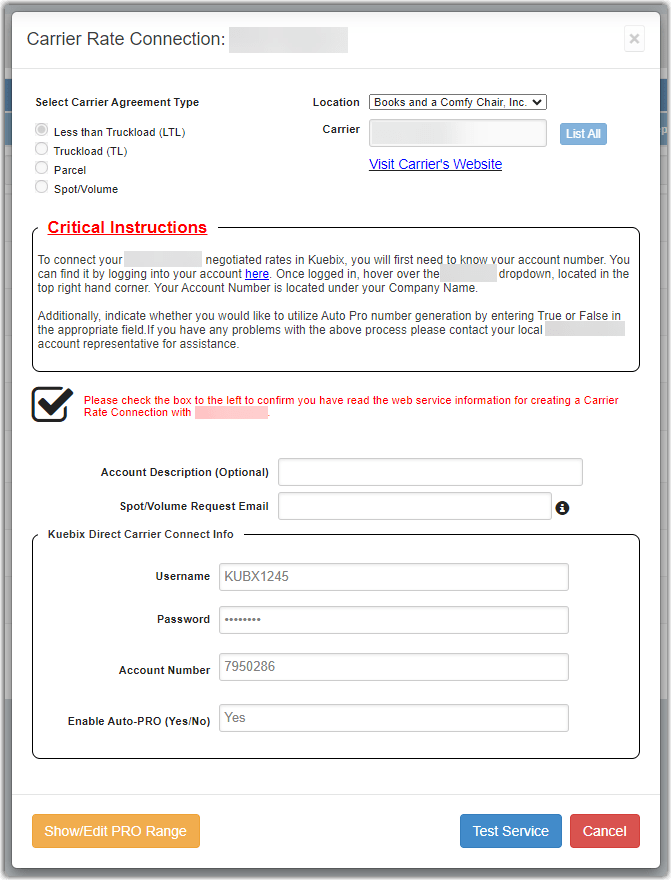
- If the information entered is correct, you will receive the following pop-up message. Click Update Connection to update your carrier agreement.

- Once you have successfully updated the agreement, you can visit the Compare Rates page to verify that the new/updated credentials are working.
Updating a TL or Spot/Volume agreement
The steps are the same as those to update an LTL agreement, except you do not need to test the connection. Instead of clicking Test Service, please click Update Connection to save the new information.