Kuebix Claims Management allows you to keep a record of every carrier claim submitted by your company. Recording claims in Kuebix allows you to report on all of this information and determine crucial details regarding carriers and current shipping processes.
*Note: the Claims Management page will not notify carriers when a claim is entered. You will be responsible for notifying carriers of the claim and then recording any communication from the carrier in Kuebix. You can use the Email Claim page to email the claim document to your carrier.
- Locate the shipment you would like to create a claim for by going to the Manage Shipments page. Click the Create Claim icon.

- Fill in the claim details and click Submit.

- To Track and Manage Claims, go to Shipping Tools > Track Claims. This page contains all claims submitted in Kuebix.
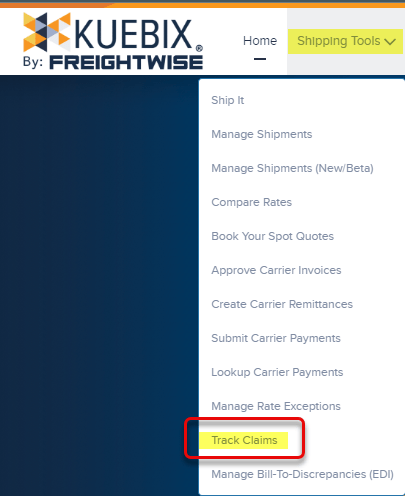
- To further edit a claim or add additional details, click Quick Actions and then click Edit Claim.

- You can update the claim with information you received from the carrier. You can also Upload Pictures and Documents, View Claim, or Email Claim to your carrier rep. Click Save to save all updates to the claim.


