The Dispatch Board in the carrier portal is a comprehensive list of all shipments that have been offered for spot quoting and awarded to you from Kuebix shippers. There are three different statuses to review here: Posted, Awarded, and Pending Spot Rates.
1. Posted status will show all of the loads that have been offered to you specifically.
The basic information of the shipment is shown here, including the weight, pallet count, and origin and destination. You can click the + to show additional details. If the customer has placed a time limit on the offer, the bid expiration time will display on the left side. If the shipment is not accepted within that time frame, the offer will expire and the shipment will be offered to another carrier.
Click the Apply checkbox and then click Pass or Cover, depending on whether you will pass on the load or cover it.
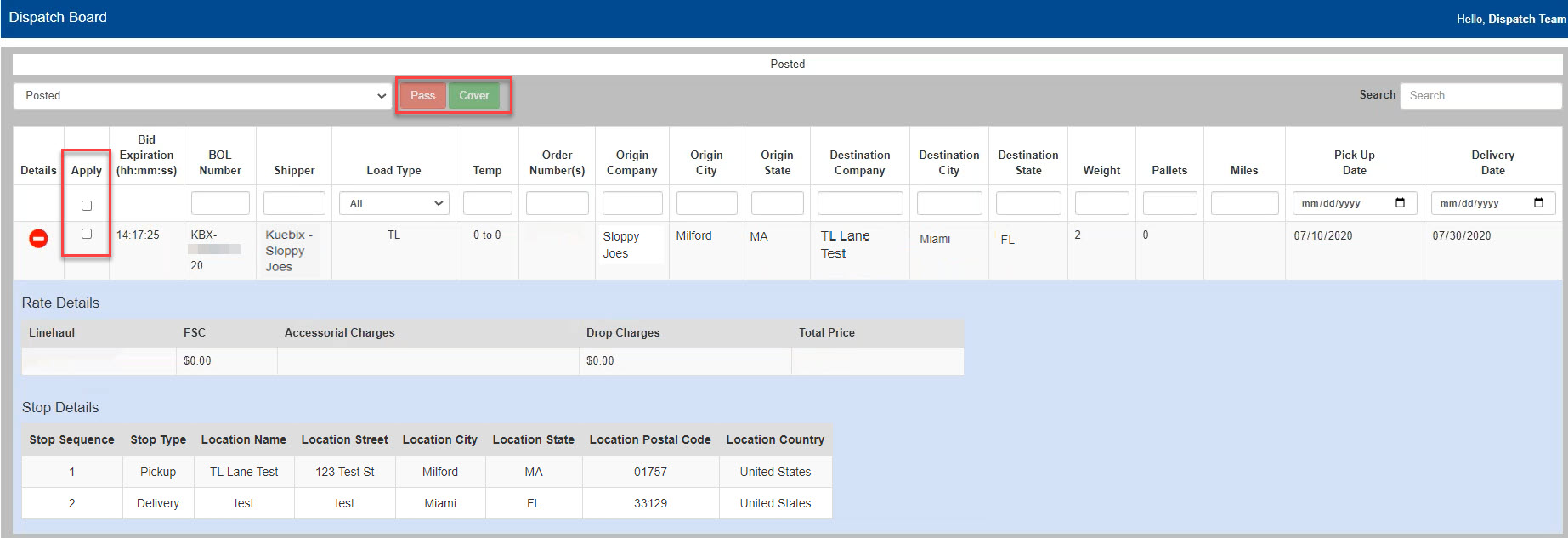
If you wish to accept the shipment and select Cover, the shipment will move to the Awarded section of the dispatch board. It will also appear in the Shipment Track grid under Booked Not Picked Up status. From the Shipment Track grid, you will be able to enter tracking information when you are ready to provide status updates to the customer.
Please refer to this Shipment Track article for directions on updating shipment status, PRO #, actual pickup date, and actual delivery date for any awarded shipments.
2. Pending Spot Rates status will show all of the spot quotes for which a rate has been requested. When a spot quote request is sent from a customer to you, there are two ways to reply. You will receive an email in your inbox and you can reply through a link in that email. The other way is here in the Dispatch Board > Pending Spot Rates. To submit a spot rate, do the following:
-
- Click on the pencil icon under Actions.
- In the pop-up window, enter your Quote Number and your rate in the Linehaul field. These are the only required fields.
- If you want to add an FSC Value, you can do so here. You can also set the FSC Type depending on what you prefer and add accessorials.
- Once you have added all of the information you want, click Submit Rate. The customer will be notified that you have submitted a rate.
- You can enter/re-enter a rate an unlimited number of times, up until the shipment is booked. Once the shipment is booked, the rate cannot be resubmitted.

You can also click Pass on Shipment if you do not want to cover the load. The customer will be notified if you pass.
If the customer books your rate, you will get a notification via email that your rate has been accepted. If this happens, the rate will then be found under the Awarded status (and also in Shipment Track/Booked Not Picked Up).
You may notice that the expiration status is set to Expired in this grid. Please disregard this and proceed with submitting your spot quote. This field shows as expired because the bid has not been posted to the Kuebix load board, but it should not stop you from being able to freely enter your bid.
Clicking on the Click Here link in the Detail Info column allows you to see the same emailed spot quote form and shipment information.
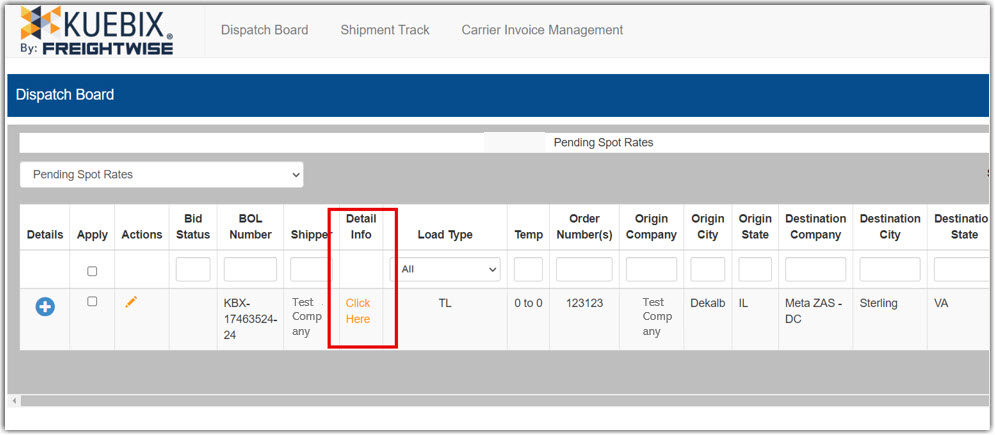
3. Awarded status is where all of your awarded shipments will live indefinitely. To select a shipment and view or print the tender, click the Apply box on the far left, and then click the binoculars icon near the status bar. A new window will open where you can view and print a PDF of the tender.
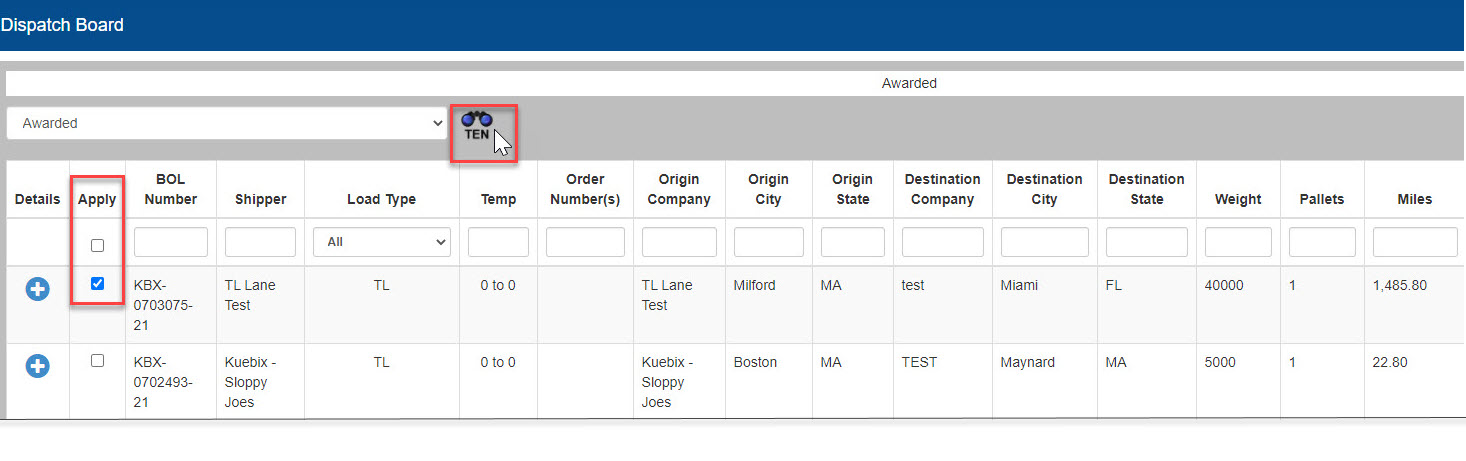
For more guides on how to navigate the Kuebix Carrier Portal or Kuebix TMS, please visit our Knowledge Base at help.kuebix.com. If you have any questions or concerns, please contact support@kuebix.com and a technical support analyst will be happy to provide further assistance.

