To save a shipment and manually enter a rate provided by a carrier outside of Kuebix, do the following.
1. Go to Ship It and build your shipment as you normally would if running rates.
2. Fill in all required shipment information (marked in red).
3. Once you have all your shipment information entered, click Save. Your shipment has now been saved in the system.

4. Next, add the carrier to the shipment by clicking Enter Carrier Rate at the top of the page.
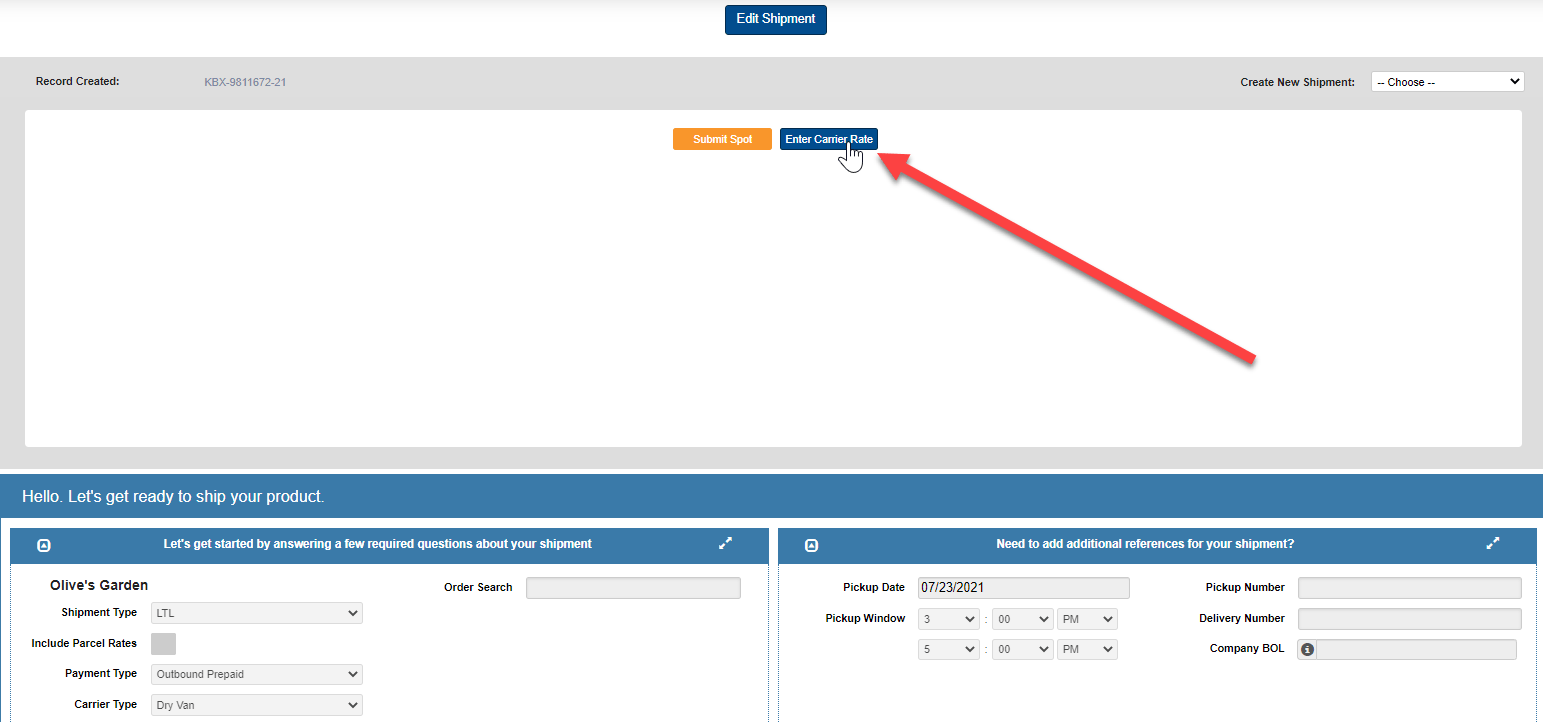
5. Search for and select the carrier you would like to add to the shipment and click OK.
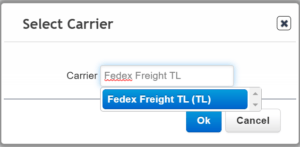
6. Click the pencil icon that appears below the rate tile you just added.
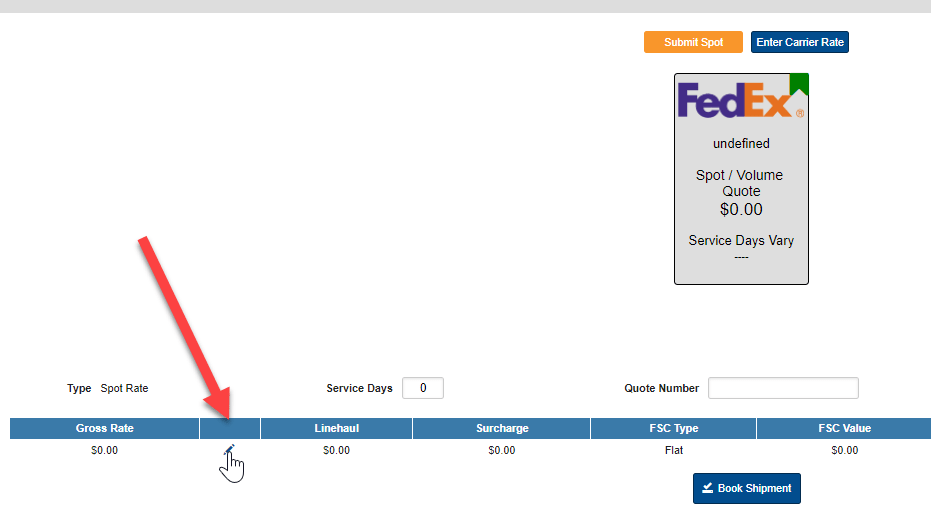
7. Enter in the rate that your carrier has provided. Click the green check to save the rate.
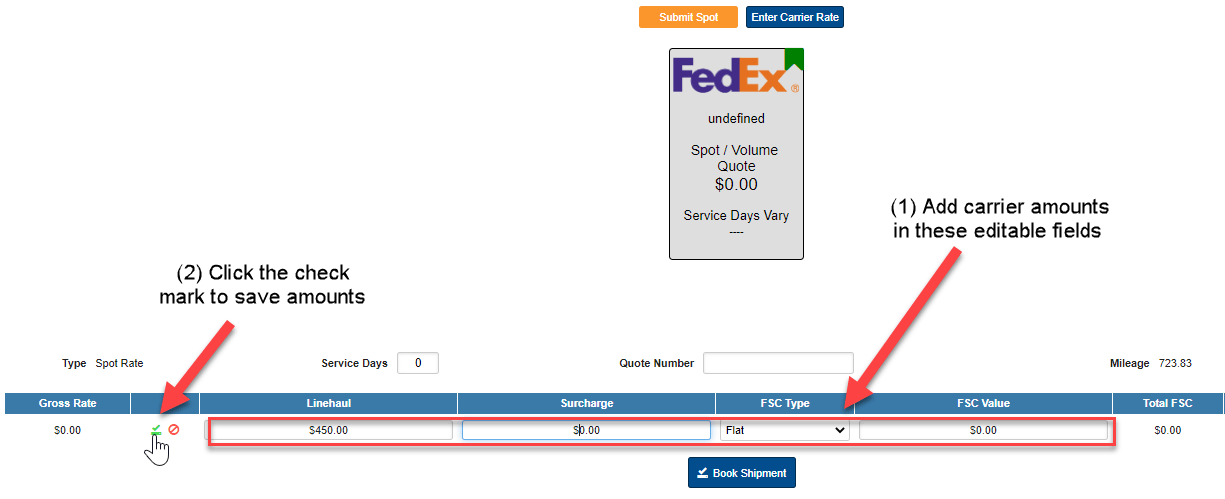
Book your shipment as you normally would. This shipment and rate quote will now be available in your shipment history and for reporting purposes. Having all rates and shipments created in Kuebix allows a you to have accurate reports with all your shipment data and records available.

