Adding a Carrier to a Shipment
Adding a carrier to a shipment allows the Kuebix user to manually enter a rate provided by a carrier outside of Kuebix. Having all rates and shipments created in Kuebix allows a Kuebix user to have accurate reports with all their shipment data and records available.
- On the Ship It page, after entering your shipment details and contracting rates, click Enter Carrier Rate.
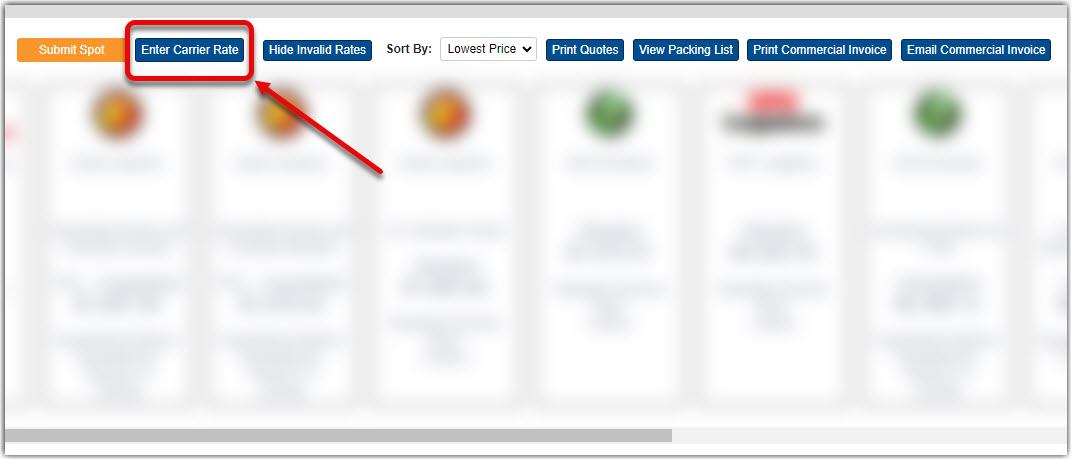
- Search for and select the carrier you would like to add to your available rates and click OK.
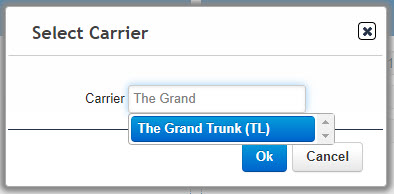
- Select the rate tile for the carrier you just added and click the pencil icon.
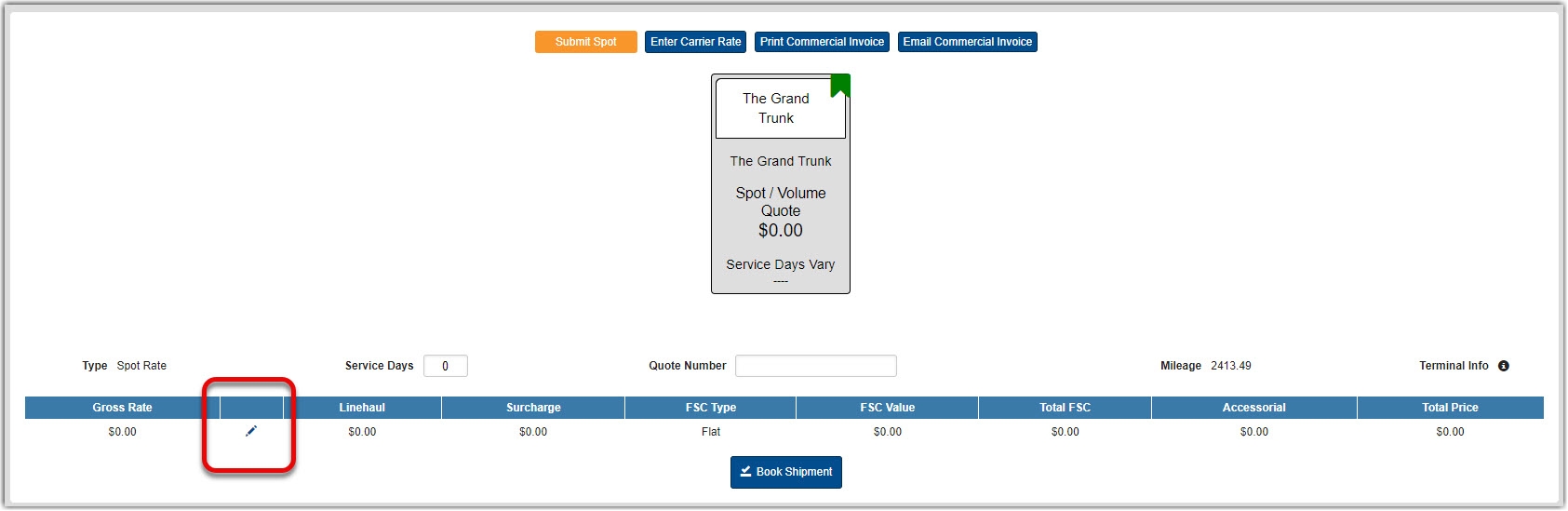
- Enter in the rate and any other info that your carrier has provided. The highlighted fields are all available. Click the green check to save the rate.

- Book your shipment as you normally would. This shipment and rate quote will now be available in your shipment history and available for reporting purposes.