On the Ship It page, Kuebix allows you to edit the Handling Units and Packages drop-down lists by activating additional items and by adding your own items.
- On the Ship It page, scroll to the What items will you be shipping? section at the bottom of the page.
Click the triple bar icon in the top right of the section and select Manage Handling Unit & Packages.

- The Saved Handling Units and Packages window appears.
To edit an existing item, click the pencil icon in the Actions column, next to the desired handling unit or package.

- Once the item is editable, you can turn it on/off (using the Active box), change the name, if packages are required, etc. After any edits have been made, click the green check mark to save your changes. This item should now be available on the Ship It page.
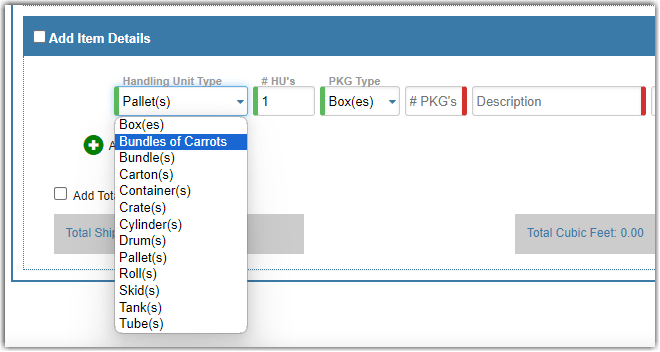
Add your own Handling Unit and/or Package Type.
You can add a new Handling Unit and/or Package Type using the same process as above, and then click Add New HU/PKG.
- Enter in the specifics of your package type including dimensions and tare weight.

- Select the check box “Must Enter PKGs” for the package count to be required when creating line items.

- Select the Active box and then click the green check mark in the Actions column to save the new item.
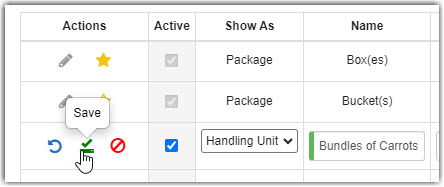
You can also set your default Handling Unit and/or Packages from this same window, by clicking on the Star in the left column.
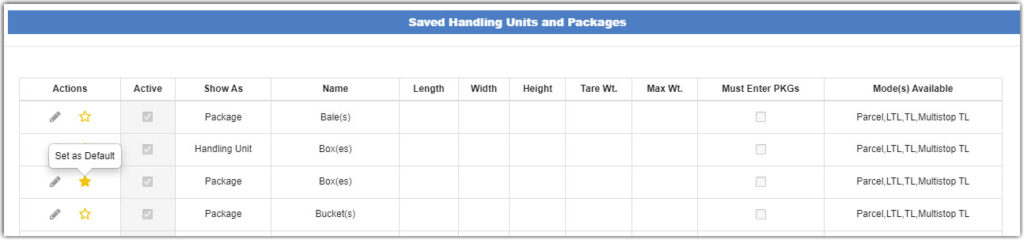
- Once you’ve completed any updates, click the red Close button.

