Adding a New User
Adding users is an option for Business Pro customers that have additional unused licenses.
To add a user to your Kuebix account, hover over your email address at the top right of the screen and click Account Management.
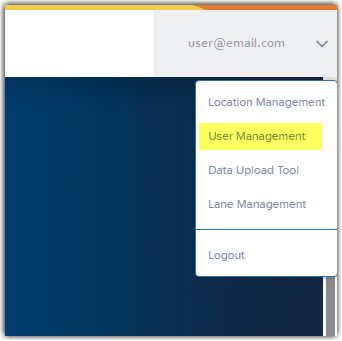
Click Add New User in the upper right corner.
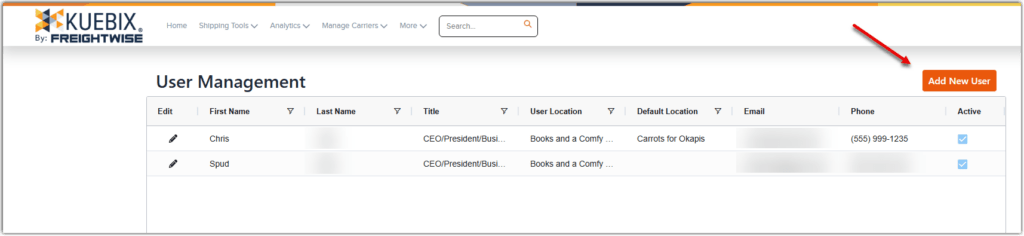
In the pop-up, fill in all required fields (indicated by the red stars).
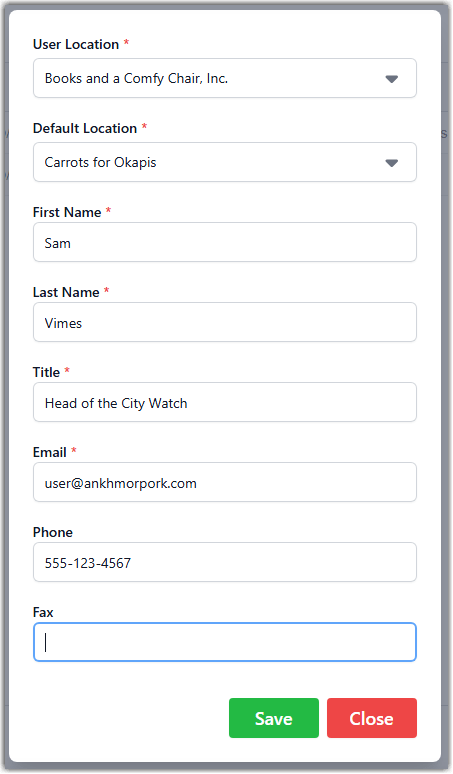
You can select both the User’s location, and their Default shipping location – the default shipping location will show up automatically when creating shipments in Ship It.
Once your information is completed, clicking Save sends the new user a welcome email from Kuebix that prompts them to set up their password.
Editing an Existing User
To edit existing users, click the pencil icon in the rightmost column in the user management section
You can then adjust the information as needed.
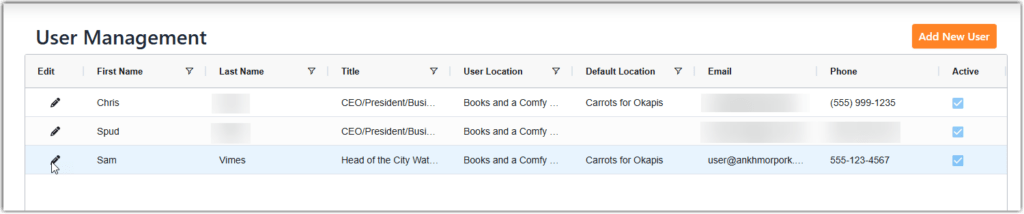
You can also use that menu to deactivate/reactivate users by clicking on User Active.
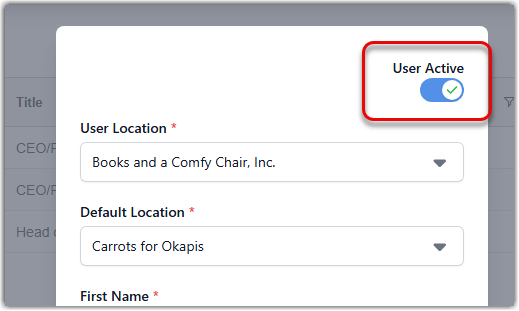
Once the information has been adjusted, click Save.
If you have any issues or questions, please email support@kuebix.com with the details so we can assist!

