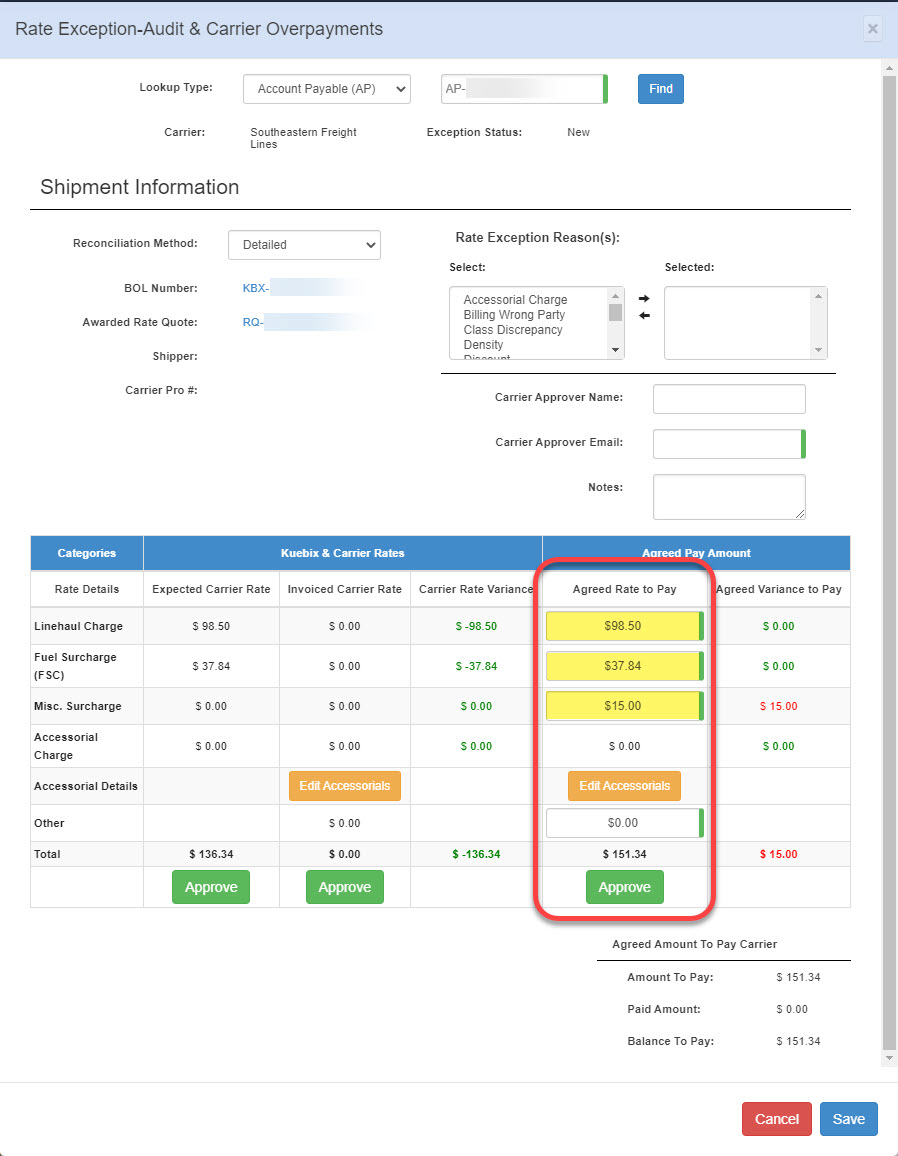The Approve Carrier Invoices page holds all AP records that have been created. An AP record gets created when a shipment is booked. An AP record stays on this page until it has been approved. These AP records contain the booked shipment rate, not the invoiced rate.
- On the Approve Carrier Invoices page, click the checkbox for the AP record you would like to approve.
- If the invoiced and quoted amounts match, click the AP Approve (stamp) icon. This sends the record to Create Carrier Remittances.
- If the invoiced and quoted amounts do not match, click the Carrier Rate Exception (suitcase) icon. This brings you to the Rate Exception page where you can enter in the invoiced amount and the desired amount to pay. Click Approve to approve the amount you would like to pay. Once approved, the invoice is sent to Create Carrier Remittances.
- Click Save.