Dock Scheduler: Cancel/Reschedule Appointments
Existing Dock Scheduler appointments are visible on the Review Pending & History page. From this page, you can cancel existing appointments and make them available for rescheduling. Once you cancel an appointment, it then becomes visible on the Shipment Scheduling page if you need to reschedule it.
- On the Review Pending & History page, locate the appointment you would like to cancel or reschedule.
- In the action column, click the X icon next to the shipment you would like to cancel or reschedule.
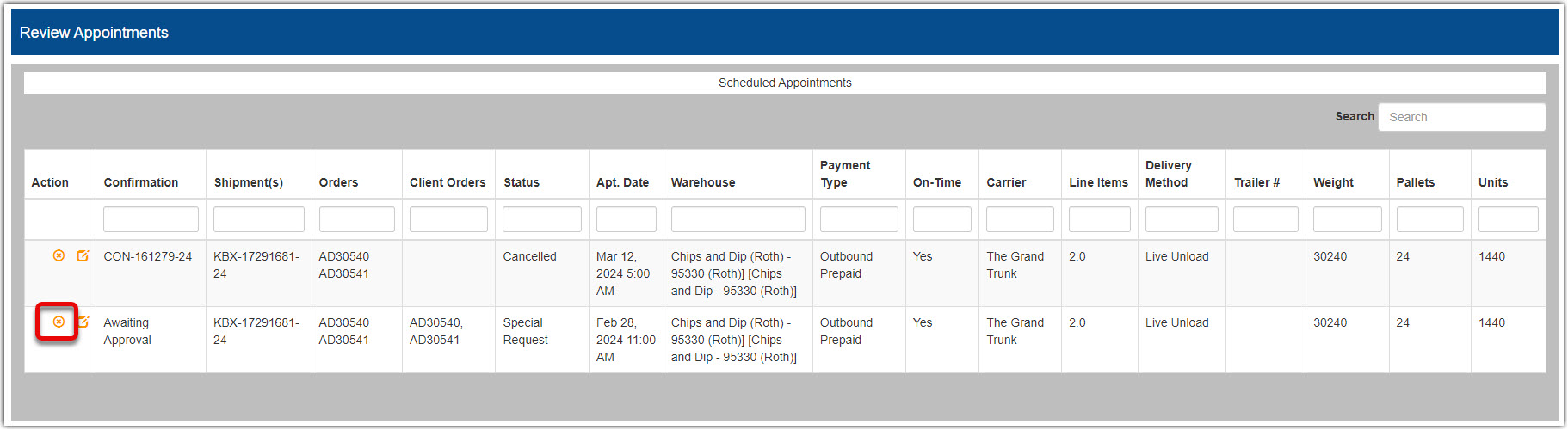
- Select Cancel Appointment Only so that shipment details are maintained in the system.
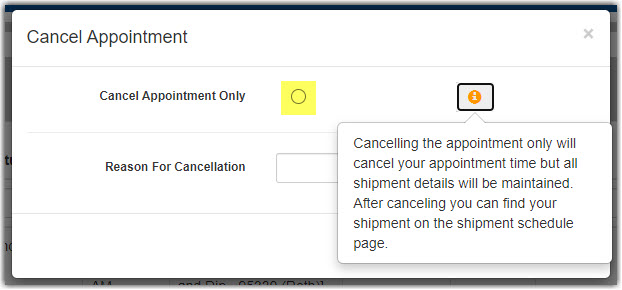
- Select the reason for cancellation.

- Once reason for cancellation has been selected, click Confirm Cancellation.
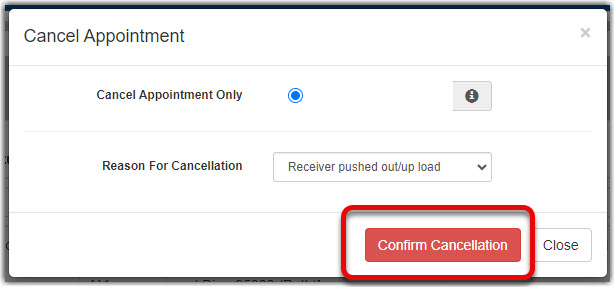
- The appointment status will show as cancelled and the shipment can now be found in the Shipment Schedule page if you need to reschedule it.
- To reschedule, locate the shipment on the Shipment Scheduling page and follow scheduling directions from Dock Scheduler – Scheduling a Pickup/Delivery Appointment.