Getting and Booking Spot Quotes
Spot Quotes in Kuebix enable you to obtain quotes from multiple carriers without having to call, email, or log in to their direct sites individually. In addition to saving you time, there can also be a significant savings in shipping cost when comparing multiple carriers. You can also leverage Kuebix’s community carriers for more options and quotes. Here’s how it works:
FOLLOW THESE STEPS TO REQUEST SPOT QUOTES:
- From the Home Page: click on the Get Spot Quotes button
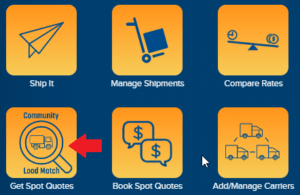
————————————————————————————————————————-
*NOTE: You can also build your shipment by clicking the Ship It button pictured above. In Ship It, select TL as the Shipment Type. After adding the details of the shipment, click Submit Spot.
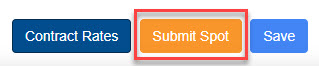
————————————————————————————————————————-
- On the shipment creation page, fill out the required information (in red) and click Submit Spot.
- You will then be taken to the Find a Truck page. To the right of the map, you will see a list of available connected and community carriers from which you can choose to send spot quote requests.
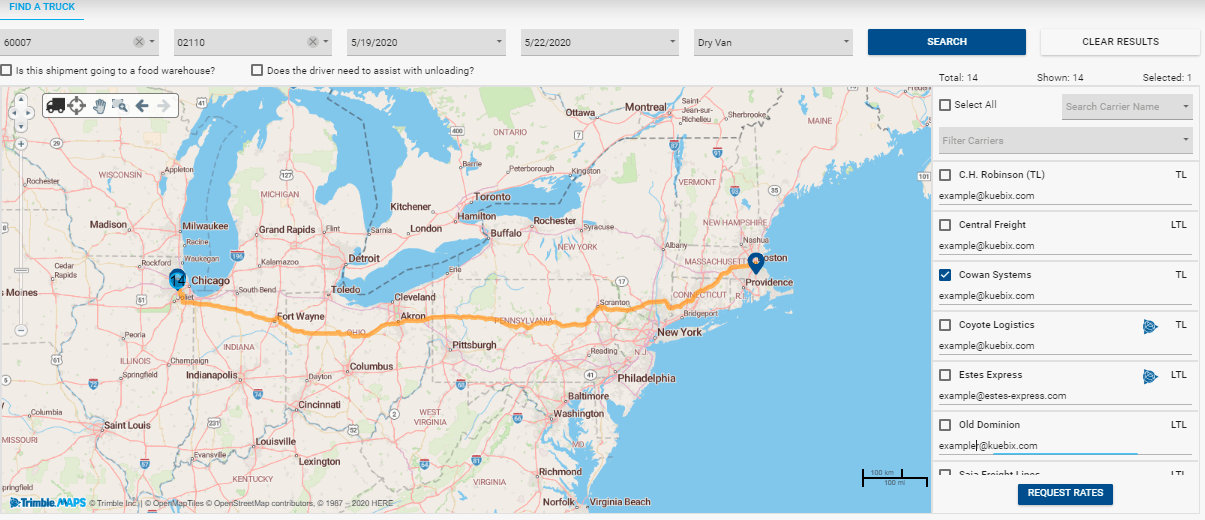
- If you would like to send the spot quote request to all carriers, simply scroll down and click Request Rates.
- To send the spot quote request to specific carriers, deselect Select All and select each of the carriers you would like to send this request to.
- Once you have selected the carriers, click Request Rates.
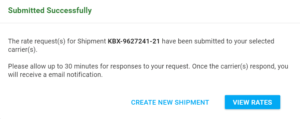
- An email goes out to all your selected carriers. Your carriers click on a link to access the shipment details and submit their quote details. You receive an email alert when a bid is submitted.
FOLLOW THESE STEPS TO BOOK SPOT QUOTES:
- Once your carrier responds with a quote, you can access your saved shipment from the Book Spot Quotes page.
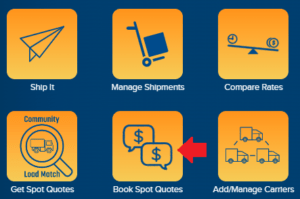
- The spot quote page will show all shipments for which you have requested spot quotes.
- The Details column’s (+) icon will show you the details of your shipment.
- The Quick Actions column will allow you to Edit Shipment and go back to Ship It, where you can make changes and resubmit the spot quote request.
- The Spot Status column will show the number of spot requests you have sent and the number that have been returned with a quote.
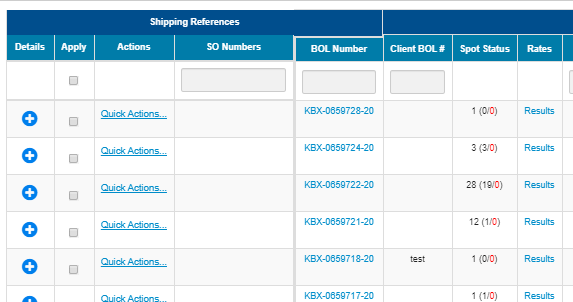
-
- In the Rates column, click the Results button for the shipment you want to book. This will show you each carrier, the spot request status, the provided quote amount, and the estimated delivery date.
- When you are ready to choose a carrier and rate, click the green Book button next to the desired quote.
- The carrier will be notified that you have booked this shipment with them.
- In the Rates column, click the Results button for the shipment you want to book. This will show you each carrier, the spot request status, the provided quote amount, and the estimated delivery date.
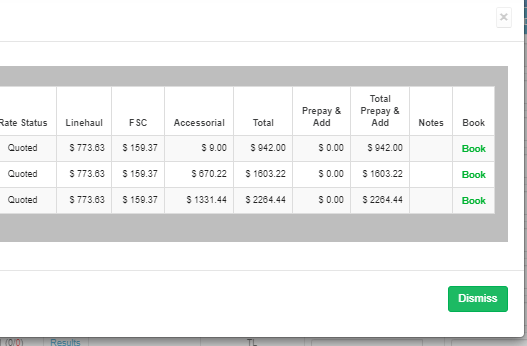
————————————————————————————————————————————————–
*NOTE: You can also book spot quotes in Manage Shipments under Review Posted status (1). Click the arrow (2) next to the shipment to view additional information. Click on the Rates (3) tab to show all submitted rates. To book, click on the Book icon (4) to the left of the desired quote.
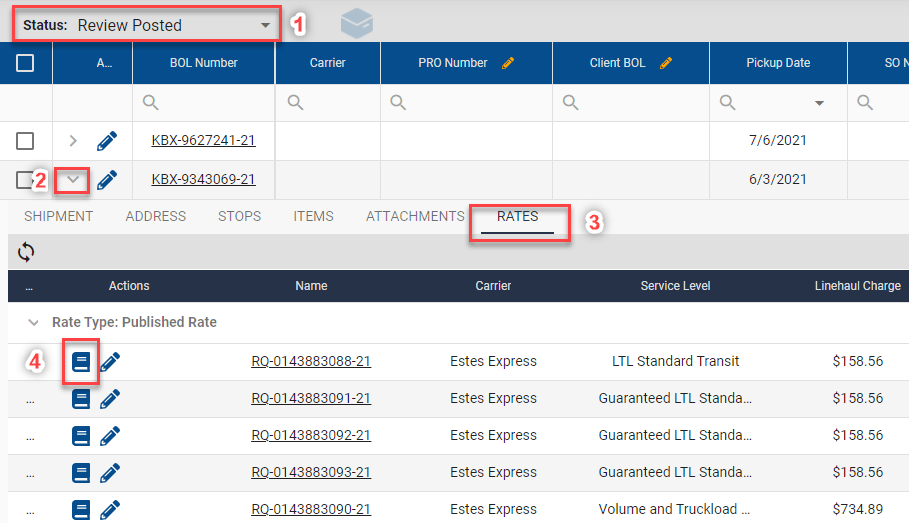
————————————————————————————————————————-