Manually updating a spot quote allows you to enter a rate for a specific shipment provided by a carrier outside of Kuebix. After booking and receiving your spot quote, there are two ways to manually update the quote.
The First Way
Navigate to the “Book Your Spot Quote” page – found as a tile on the Kuebix homepage or under the “Shipping Tools” header in the toolbar.
On the “Book Your Spot Quote” page locate the desired shipment and select “Quick Actions,” then select “Edit Shipment.”
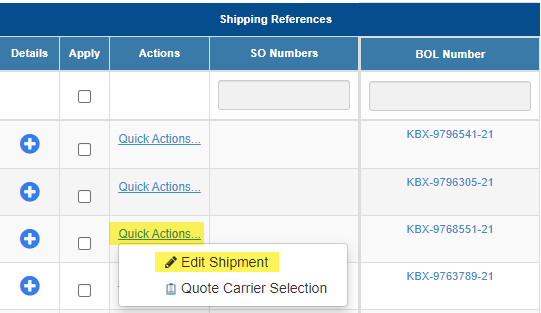
This opens the Edit Shipment page and allows you to select the rate tile from the carrier you’d like to adjust.
*Note: if the carrier does not have a tile, click the “Enter Carrier Rate” button located above the tiles and type in the carrier name. This will create a tile that can then be selected for editing.
Click the pencil, found under “Linehaul” to enter the rate. After entering the rate, click the green check mark to save it.
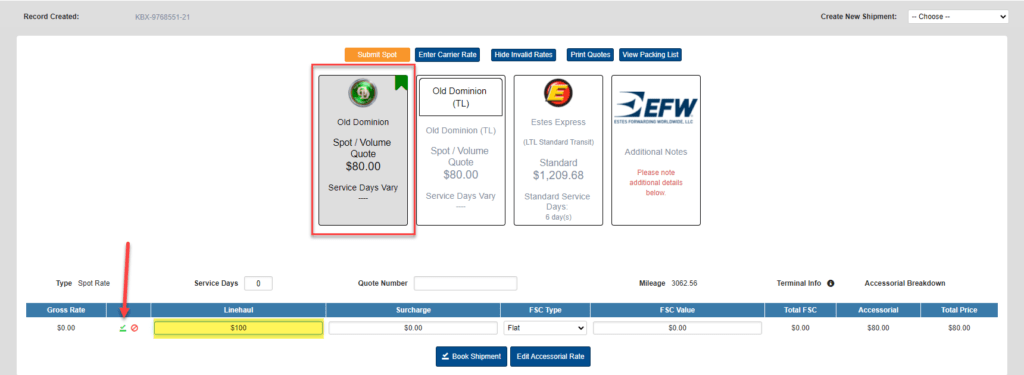
The Second Way
Navigate to “Manage Shipments” from the “Shipping Tools” header, and toggle the status to “Review Posted.”
Click on the down arrow for the desired shipment, then click on the pencil icon. Enter the rate for the Line Haul Price, and then click “Save.”
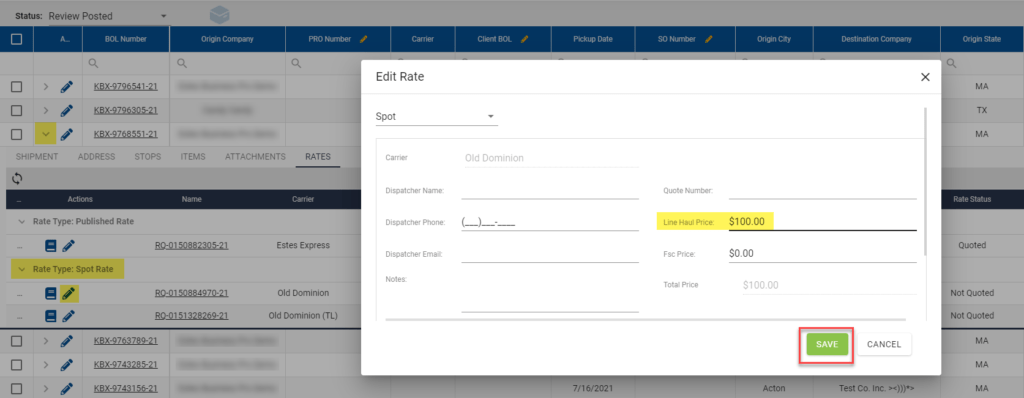
*Note: You will only be able to update Spot Rates. Published Rates cannot be adjusted.

