Starting at either the Add/Manage Carriers tile on the home screen, or the Manage Carriers (1)> Connected Carriers (2) drop down, go to your Carrier Agreements page.
Select the checkbox next to the appropriate carrier agreement (3). If needed, more than one carrier agreement can be checked. All changes will apply uniformly to checked agreements.
Once checked, the Edit Prepay and Add Values ($) option becomes active (4).
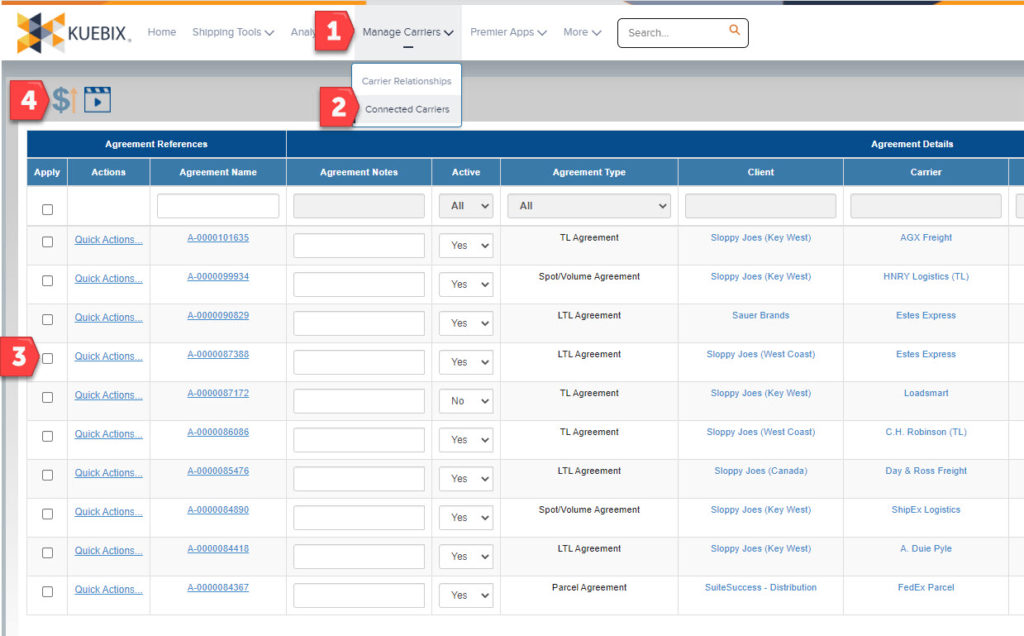
Clicking on the Edit Prepay and Add Values button brings up a new window.
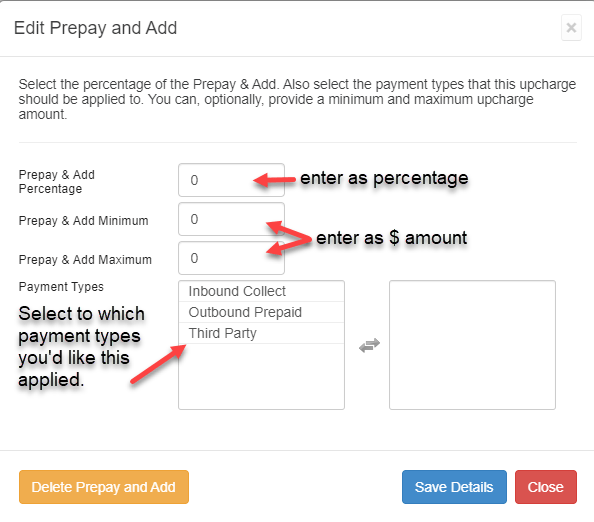
In the first field—Prepay & Add Percentage—enter the percentage of the initial rate to be added, e.g., 10% of the total rate amount.
The second and third fields are where you can put a cap on the minimum and maximum amounts to be added. This number must be a dollar amount.
These three fields are not all required; any combination may be used.
The final section—Payment Types—allows you to select the shipment types that these Prepay and Add amounts should be applied to. Select which one(s) you would like, then click the right/left arrows to move it into the box on the right. The payment types in the right box are the ones that this prepay value will be applied to. It will not be applied to any payment types in the left box.
When finished, click Save Details.
The prepay values entered will now be reflected on any rates from that carrier going forward.

