Release Notes – Q2 2024
Greetings from Kuebix Product Management! This document serves as the official Release Notes for our Q2 24 Release.
Since the Kuebix acquisition was completed in November, we have been hard at work to understand challenges, prioritize needs, and deliver critical enhancements to the Kuebix TMS. In addition to improving the infrastructure, architecture, and carrier connectivity components of the system, we have also already delivered several key capabilities.
The themes of this release were:
- A Focus on Performance
We heard you loud and clear and we’ve made the Kuebix system much faster in the critical areas of manual shipment creation and rating yielding 40-60% speed improvements.
- Simplifying Configuration to Enhance Implementations
We created a new user interface for Account Management. Users can now easily access, review, and update account (location) information, upload company logos, and set shipment, rating, document, and billing defaults.
- Rating Enhancements: Constraint Based Rating
We have built additional logic and functionality to exclude carriers if shipment details exceed carrier stated, and configured maximum values for: Max Pallets, Max Linear Feet, and Max Cube.
Please continue reading below to learn more about our Q2 24 release.
A Focus on Performance
We prioritized an initiative to dramatically improve system performance for manual Shipment Entry & Rating. Since the acquisition, we have spoken to many Kuebix users, and the #1 feedback item has centered around system response time in the critical areas of Shipment Entry & Rating.
We understand that this component of the system is vital and impacts the ability to be efficient and effective users. So we tested many scenarios, ran before/after comparison tests for system response time, and made changes to the system which resulted in measurable performance improvements.
Our testing was done across all modes (Parcel, LTL, and TL) and Rate Requests sourced via direct carrier API connections yielded process speed improvements between 40-60%. The resulting update puts us in the range of typical API rating response times across the TMS market.
All users benefit from this system performance update.
Simplifying Configuration To Enhance Implementations
We built a new user interface for Account Management! We wanted to provide our Kuebix users with direct, self-service access to manage and maintain their Kuebix customizations (i.e., account details, default settings, etc.).
This enhancement will have a positive impact on overall user experience, simplify account/default setting maintenance, and reduce the need for users to contact Support for related requests. All users will benefit from this feature update.
This new user interface can be accessed by selecting “Account Management” from the dropdown menu under your username located top right of the navigation bar (see screenshot):
New look and feel:
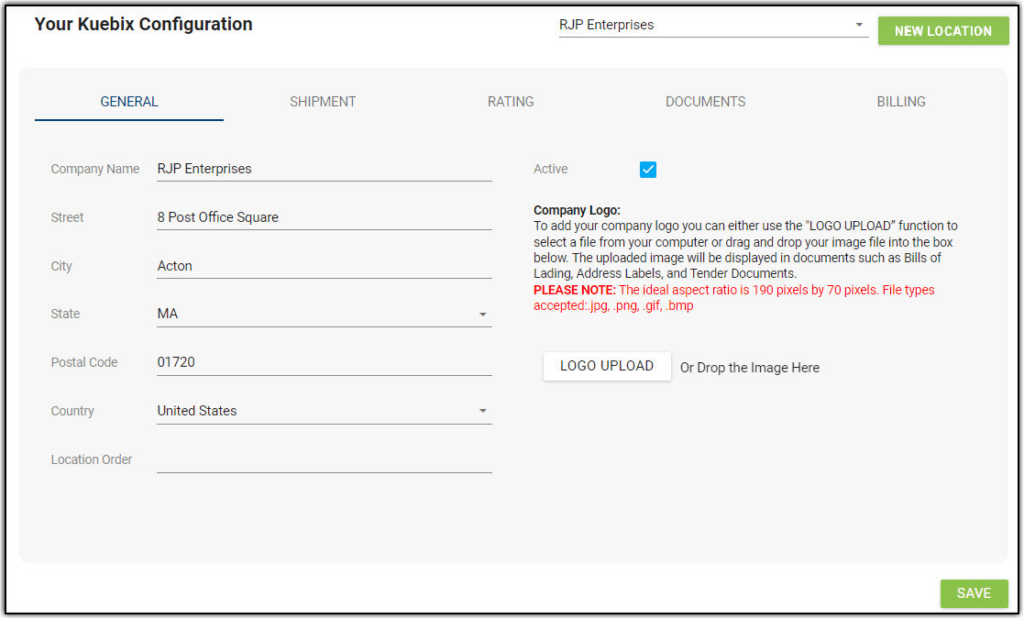
Rating Enhancements: Constraint Based Rating
We added logic to the shipment creation process, so users can either send (via API) or manually enter total pallets, total linear feet, and/or total cubic feet of a shipment. In conjunction with this, we added “maximum” value fields for those shipment values to the Carrier Agreement within the Shipment Limits section so we can now ensure only feasible carriers and rates are returned when quoting.
If a shipment exceeds any of the configured maximum shipment values for any carriers, we now exclude those carriers from the rating call.
By making this change we are putting our users in the best position to receive and action the most appropriate carrier rates. Also, by excluding carriers if/when applicable, we increase the likelihood of success during shipment execution.
Configuration:
At a Carrier Agreement level, you can configure these “max” values by opening the desired carrier agreement, navigate to the “Shipment Limits” section, and populating the carrier stated maximum values for each field (see screenshot):
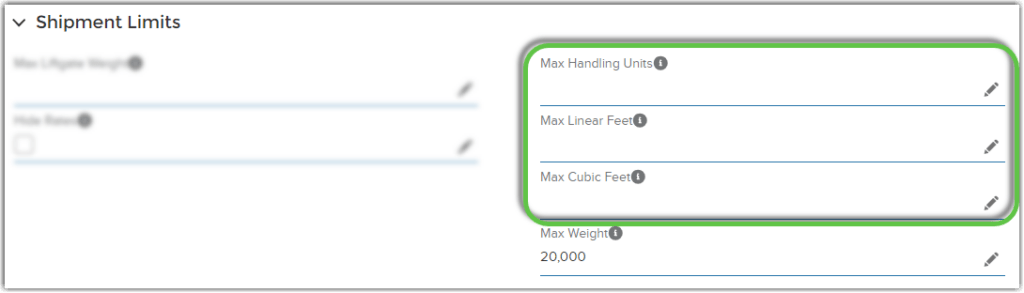
User Flows:
Shipment Creation | Manual Entry
When manually creating LTL shipments via the Ship It user interface, users can now elect to enter a Total Linear Feet value and/or a Total Cube value by first checking the “Add” button, then entering the Shipment’s value(s), respectively (see screenshot):
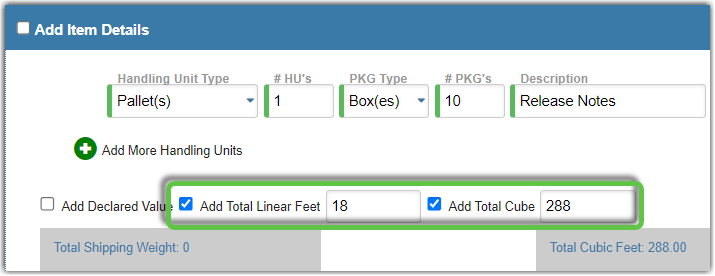
Shipment Creation | API Path
Clients leveraging our APIs to create Shipments can provide the total pallet count, total linear feet, and/or total cube by populating the following fields in the request JSON:
JSON Field Names & Mappings:
- “totalSkids” is mapped to the Total Pallets field on the Shipment object
- “linearFeet” is mapped to the Total Linear Feet field on the Shipment object
- “cube” is mapped to the Cube Total field on the Shipment object
Max Linear Feet Example:
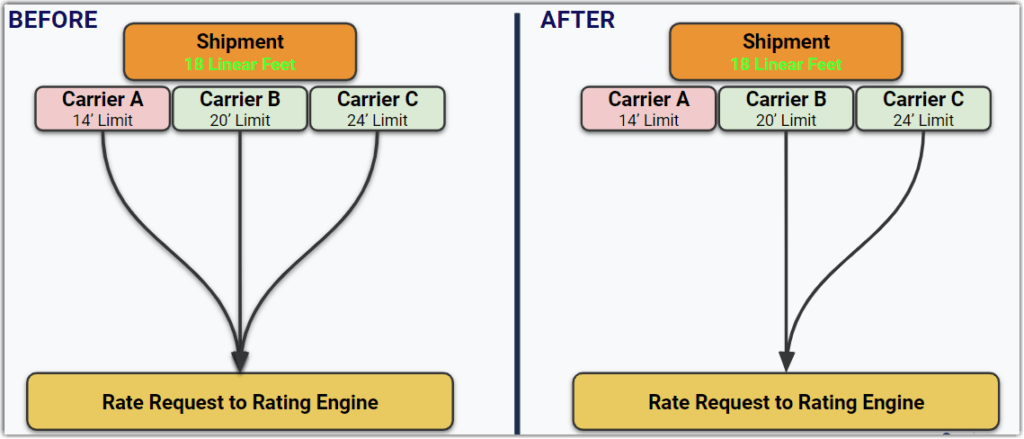
In this example we have created a Shipment record with a value of 18 Total Linear Feet. Carriers A, B, & C are configured with Max Linear Feet values 14’, 20’, & 21’, respectively. The Shipment exceeds Carrier A’s Max Linear Feet value, therefore Carrier A is excluded from the Rating event. Carriers B & C are configured with Max Linear Feet values of 20’ & 21’ and are therefore included in the Rating event.
Q2 2024
TMS RELEASE NOTES
GA: 7.11.24
Last Updated: 6.25.2024
