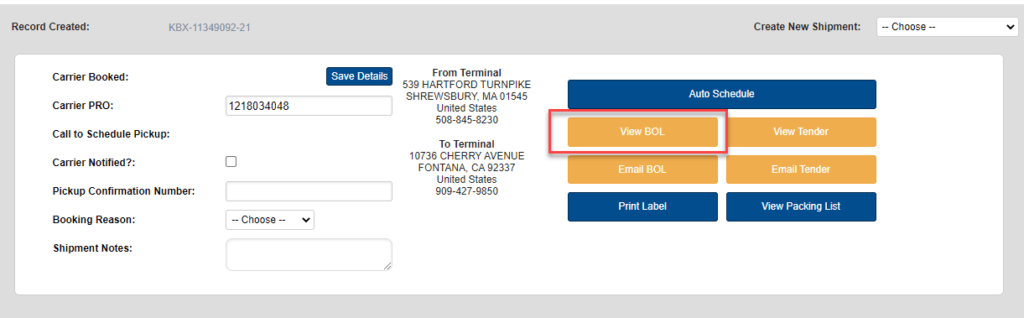Once a shipment has been booked, you can view the BOL a number of different ways.
1. Using Fast Track
After signing in to Kuebix, enter the shipment number in the search bar, and then click on the shipment that pops up.
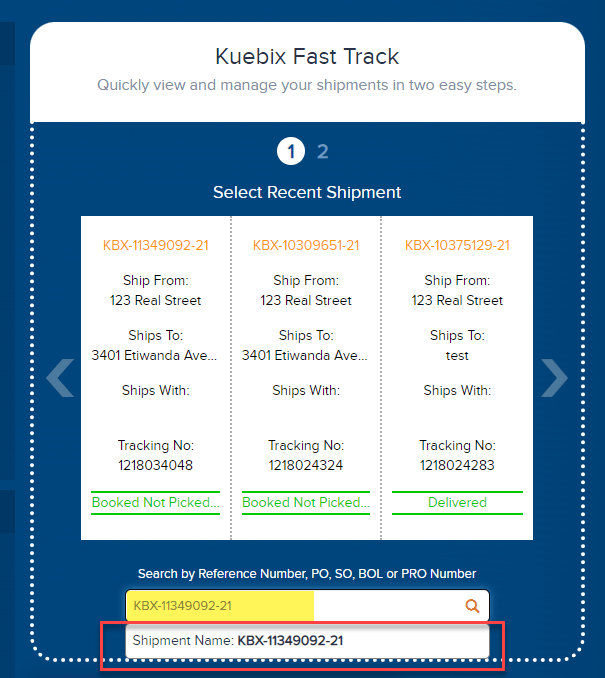
Click Print BOL, and click GO.
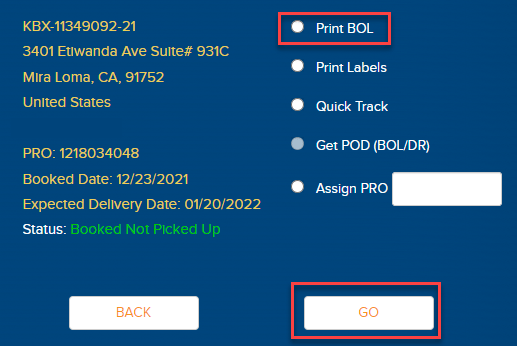
2. Using Universal Search
At the top of your screen, enter the shipment number in the search field and hit enter.
In the results, click on the shipment.
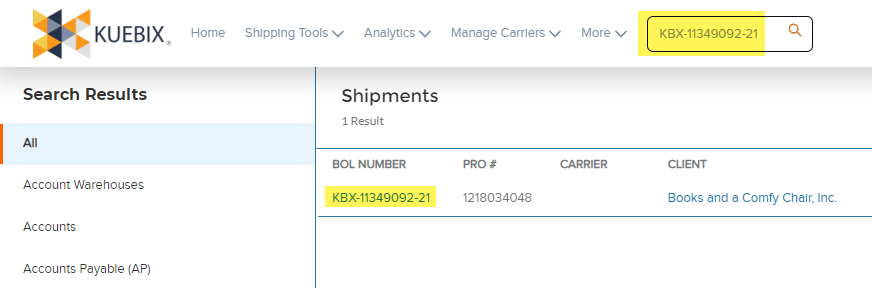
In the upper right corner, click the down arrow, and then View BOL.
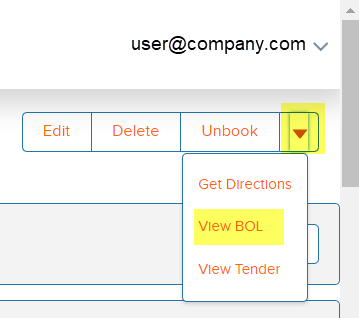
3. Using the Manage Shipments Grid – three ways.
From the Shipping Tools menu at the top of your window, click Manage Shipments Grid.
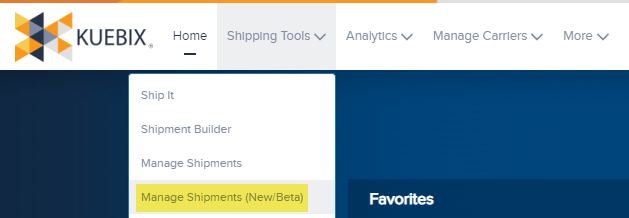
1. View BOL Icon
Click the checkbox next to the desired shipment, and then the View BOL icon at the top.
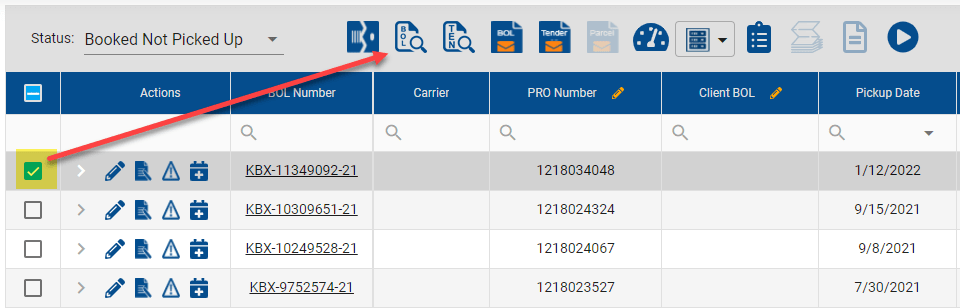
2. Shipment Details
Click on the BOL Number.
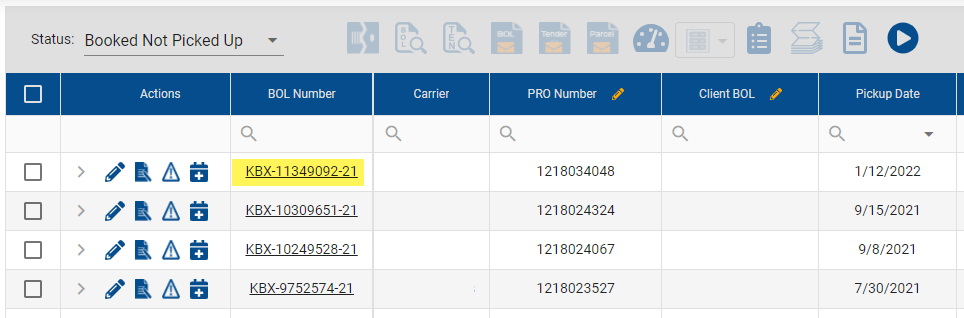
Next, click the drop down menu in the upper left corner and View BOL.
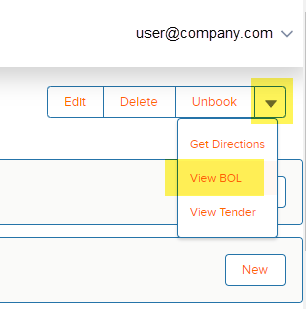
3. Shipment Screen
Click on the edit shipment pencil.
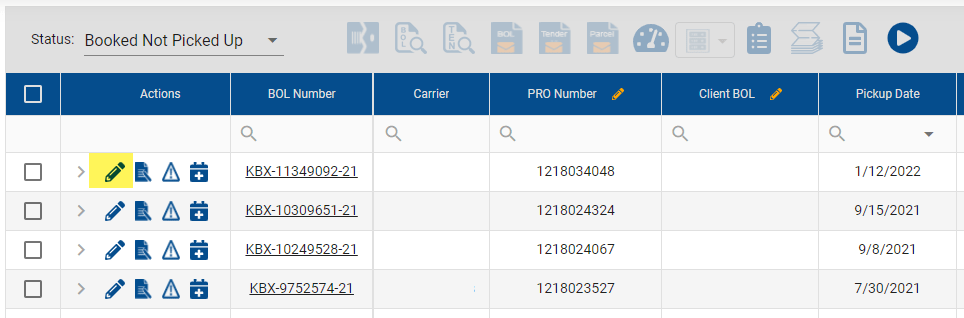
Once the shipment loads, click View BOL.