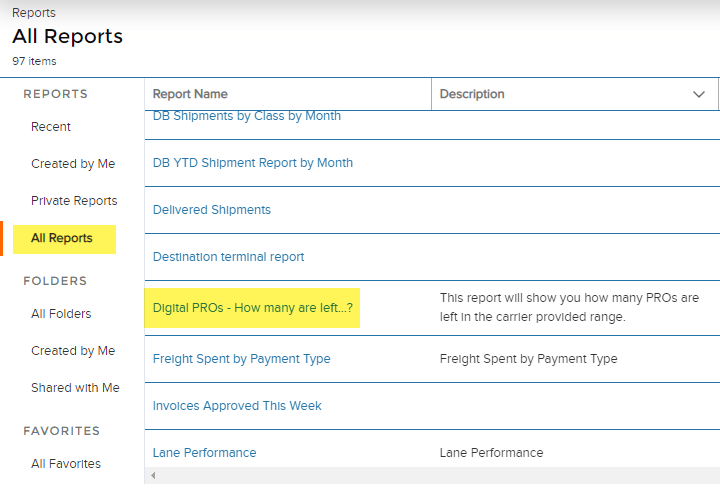PRO Numbers enable Kuebix to update the tracking status of all your shipments by carrier in one convenient place.
When it comes to assigning PRO numbers, you have the option of manually adding them yourself or letting the system automatically assign them via a block of PROs. The PROs can be added from either a block of PROs manually provided, or from the carrier automatically (if supported).
Follow these steps to set up your Kuebix account to automatically assign PRO numbers from a block of carrier provided PROs.
1. Select Manage Carriers > Connected Carriers.
2. For the carrier agreement you want to update, click Quick Actions and then select Edit Agreement.
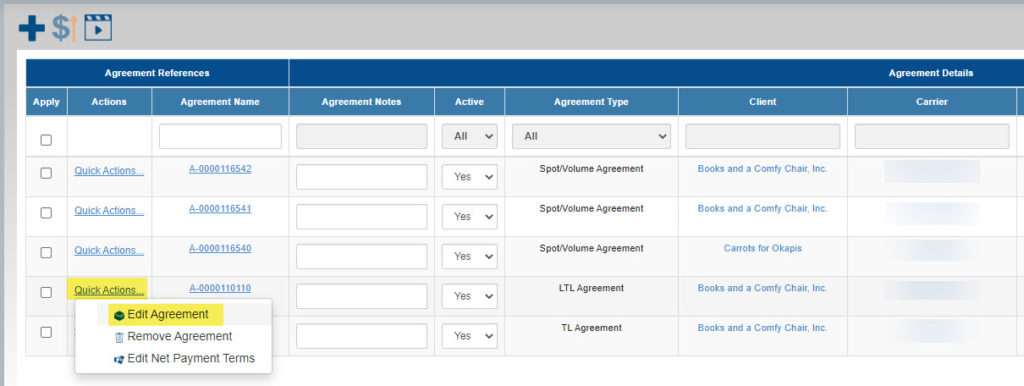
3. In the Carrier Rate Connection window, scroll to the bottom and click Add PRO Range.
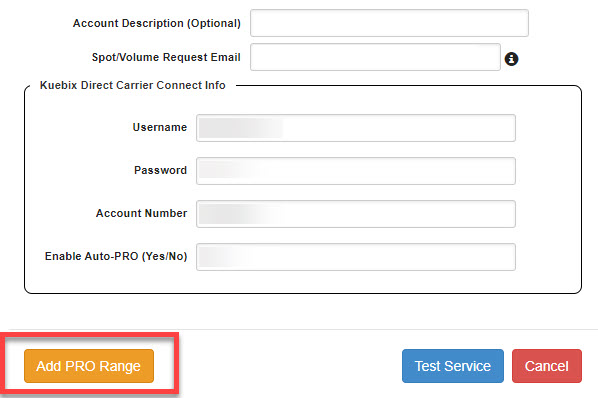
4. When the PRO Range Acknowledgment pop up appears, click Acknowledge.

5. If the carrier supports Auto PRO Assignment, you can enable it using the check box.
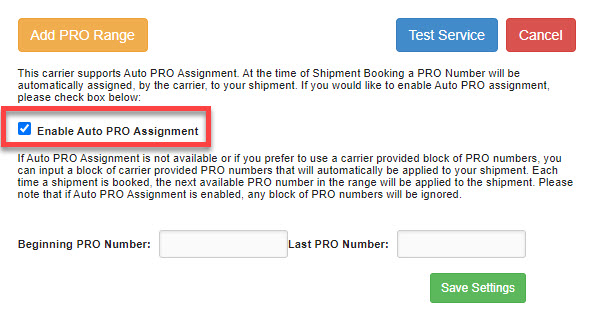
If the carrier does not support Auto PRO Assignment or if you wish to use a block of PRO numbers instead, please enter your PRO numbers into the Current PRO Number and Last PRO Number fields. Click Save Settings.
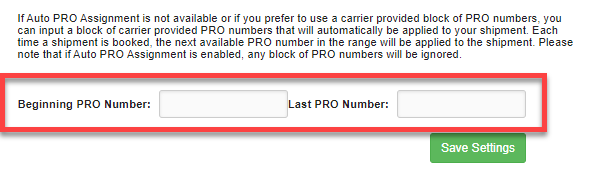
6. Please be advised that you can either use a block of PROs OR, if carrier supported, Auto PRO assignment. Using both methods will result in a missing PRO.
7. Click “Save Settings”.
*For blocks of PROs, our Business Pro customers have a helpful report available.
Select Reports from the Analytics option in the tool bar.
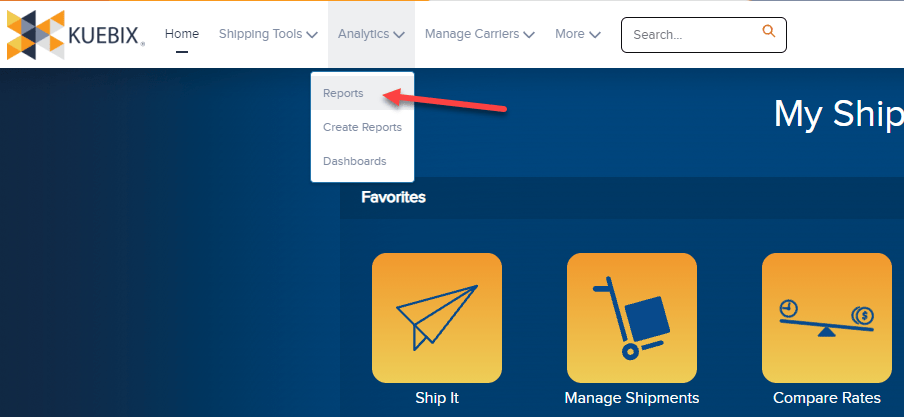
Under All Reports, click on the report titled Digital PROs – How many are left…?